Documentation for the latest CamBam release is available here...
Editing Point Lists
Move or add points
You can edit a point list object by double clicking any of its points in the drawing view to activate the edit mode.
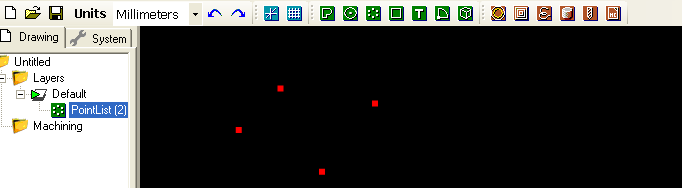
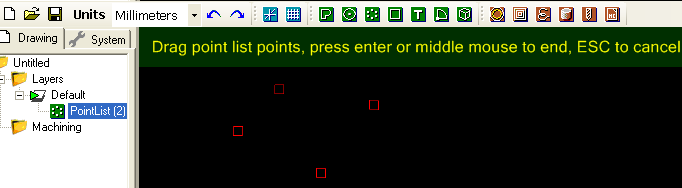
To move a point, click and drag the square point icons.
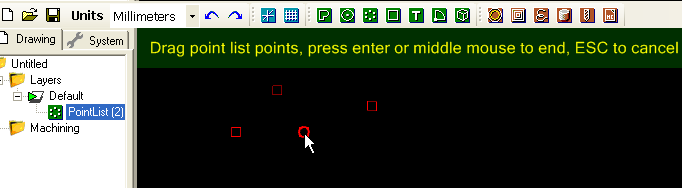
Click on empty areas to add new points to the point list.

Click the middle mouse button, or press Enter, to accept the changes. Press ESC to cancel the point list edit.
Deleting points or entering explicit coordinates.
The points in a point list can also be edited in a tabular format by clicking the [...] button to the right
of the Points collection property of the selected point list.
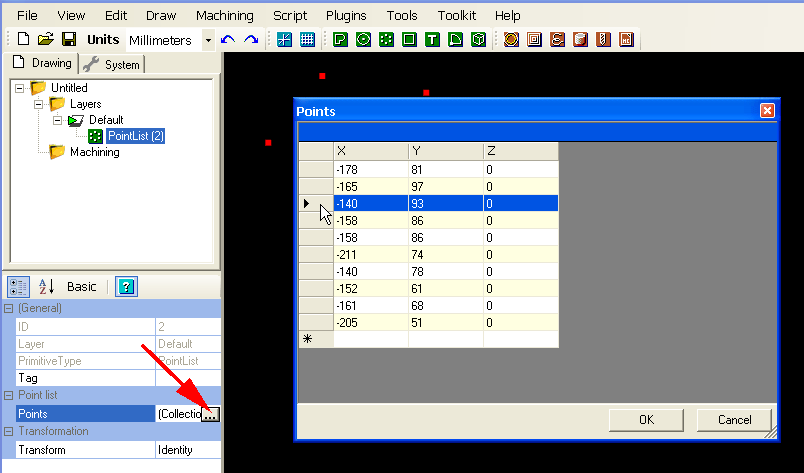
Points can be deleted by highlighting a row and pressing the Delete key.
Exact X, Y and Z coordinates can be entered directly into the table.
Entering coordinates into the bottom line marked with an '*' will insert a new point into the list.
It is also possible to cut, copy and paste the point list data from this table as tab delimited text.
This also allows cutting and pasting points to and from a spreadsheet such as Microsoft Excel.
Explode Point Lists
The Edit - Explode operation can be used to break a point list containing multiple points
into the individual points.